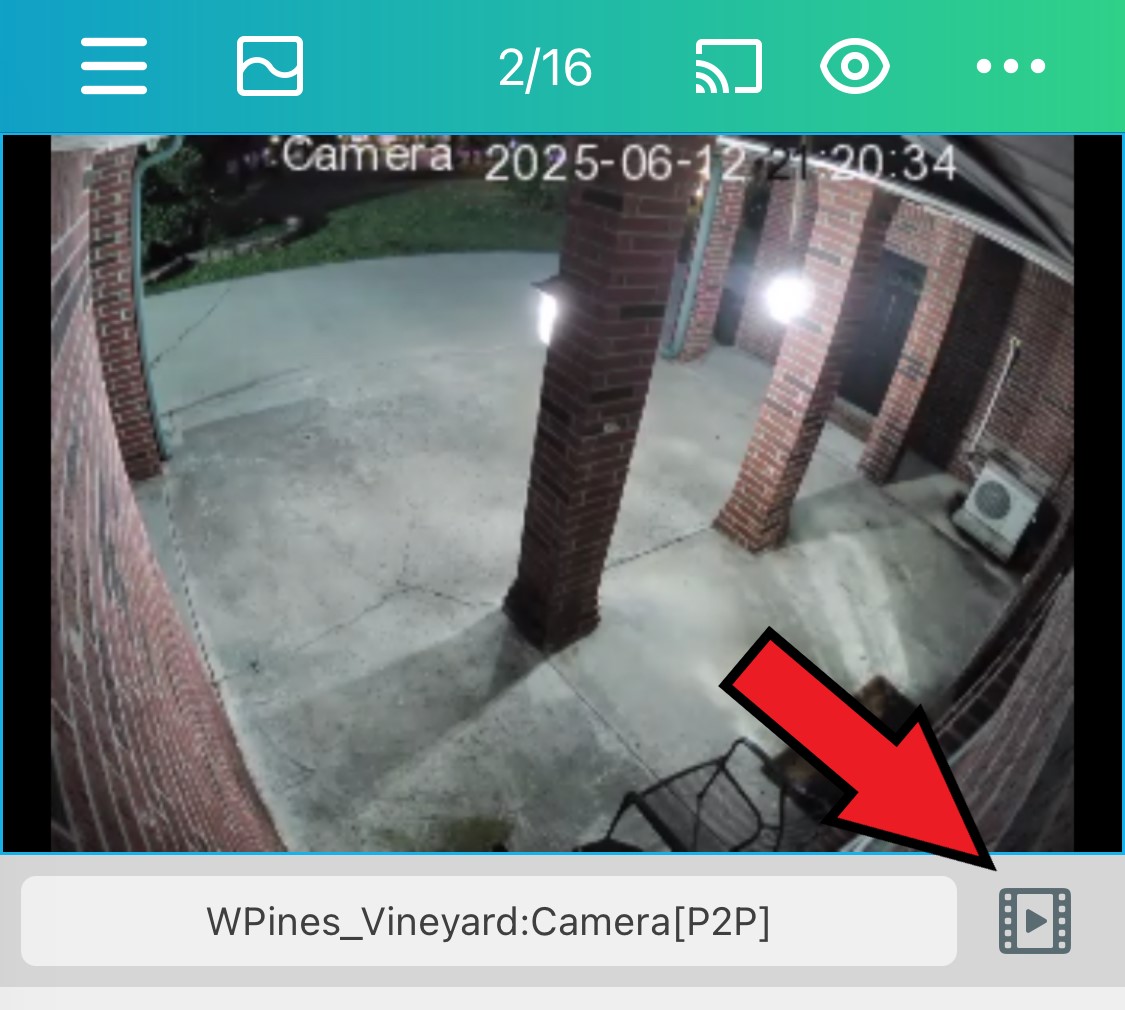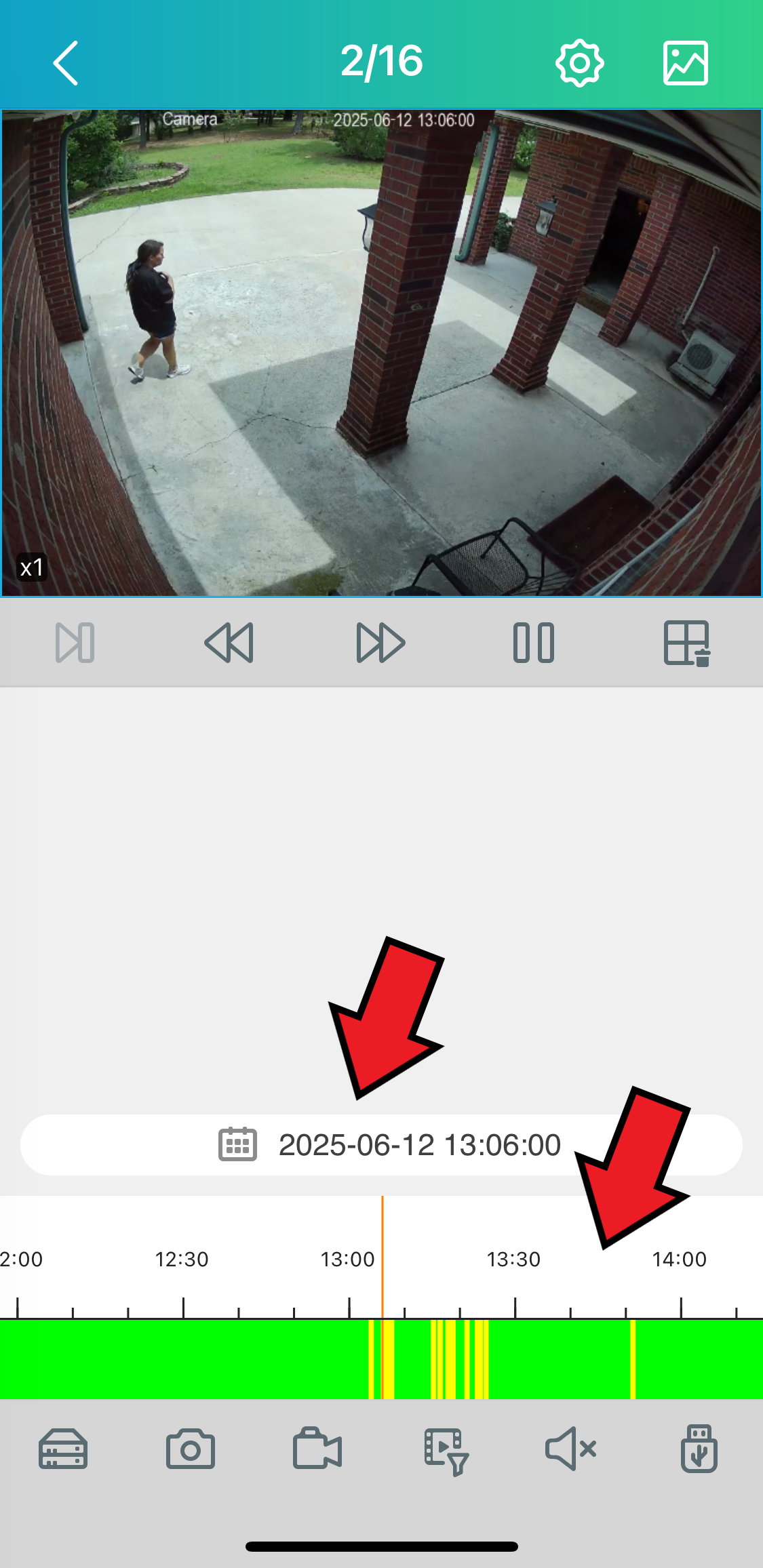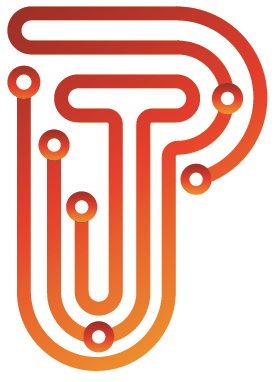Cameras
How to view Cameras:
- Download RXCamview from Apple App Store or Google Play Store
- Open App –> Click the Hamburger button on Top Left –> Device List –> + icon on top right –> Choose IPC/NVR/DVR
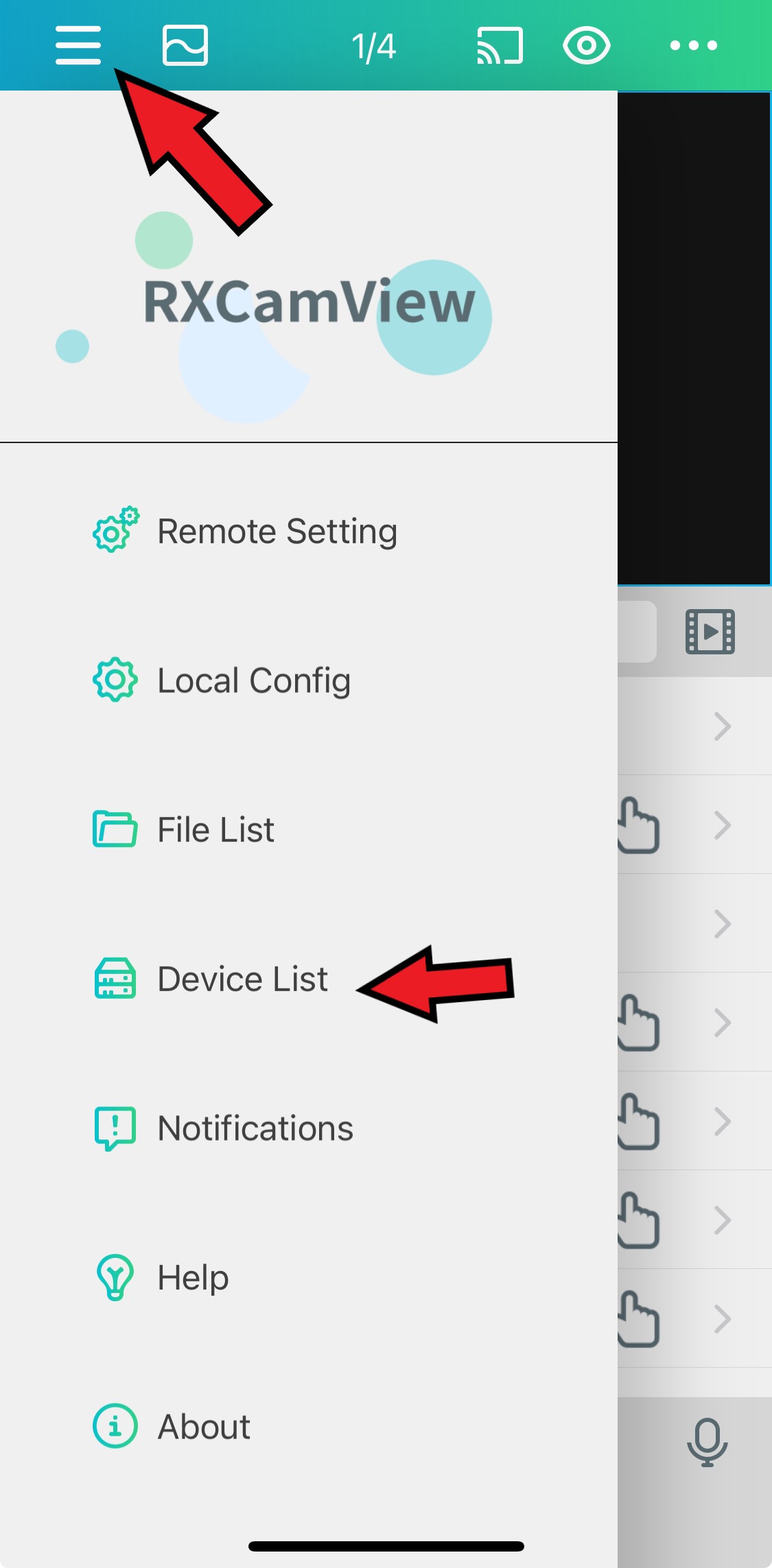
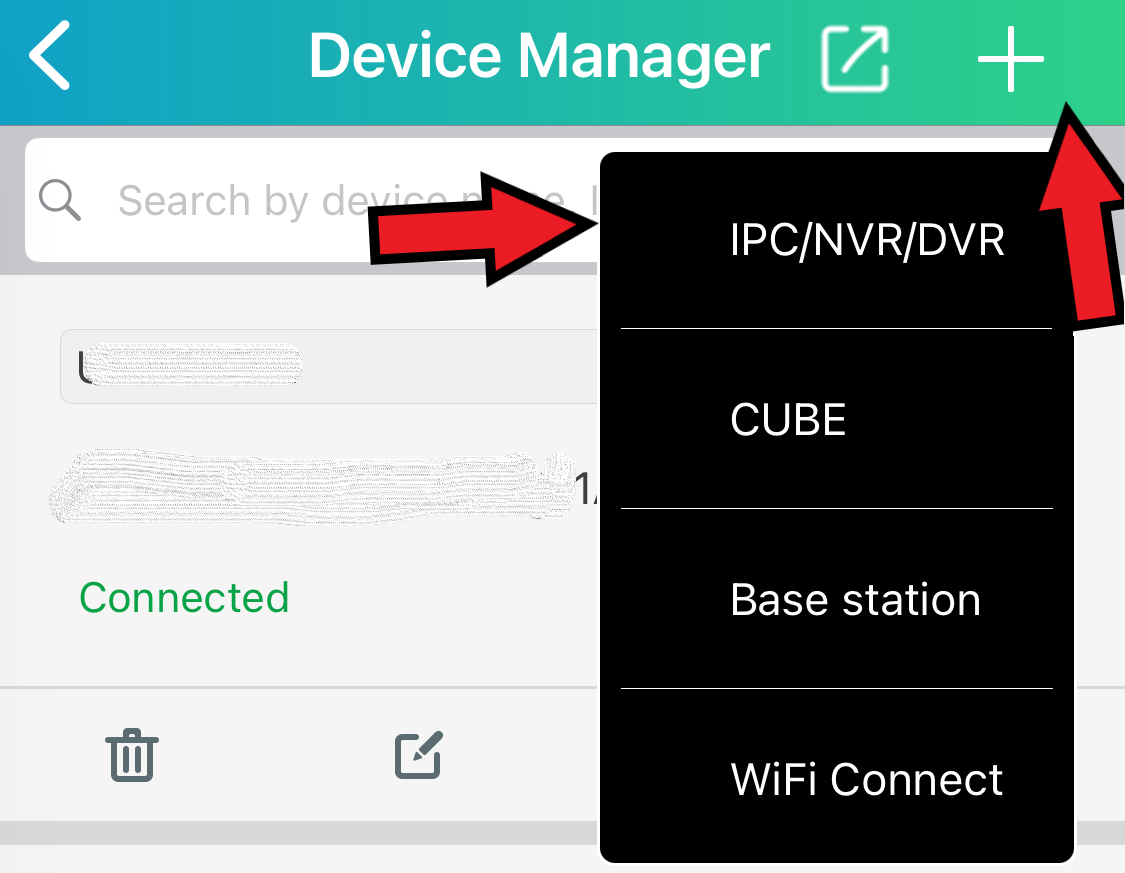
- Choose Manual Add
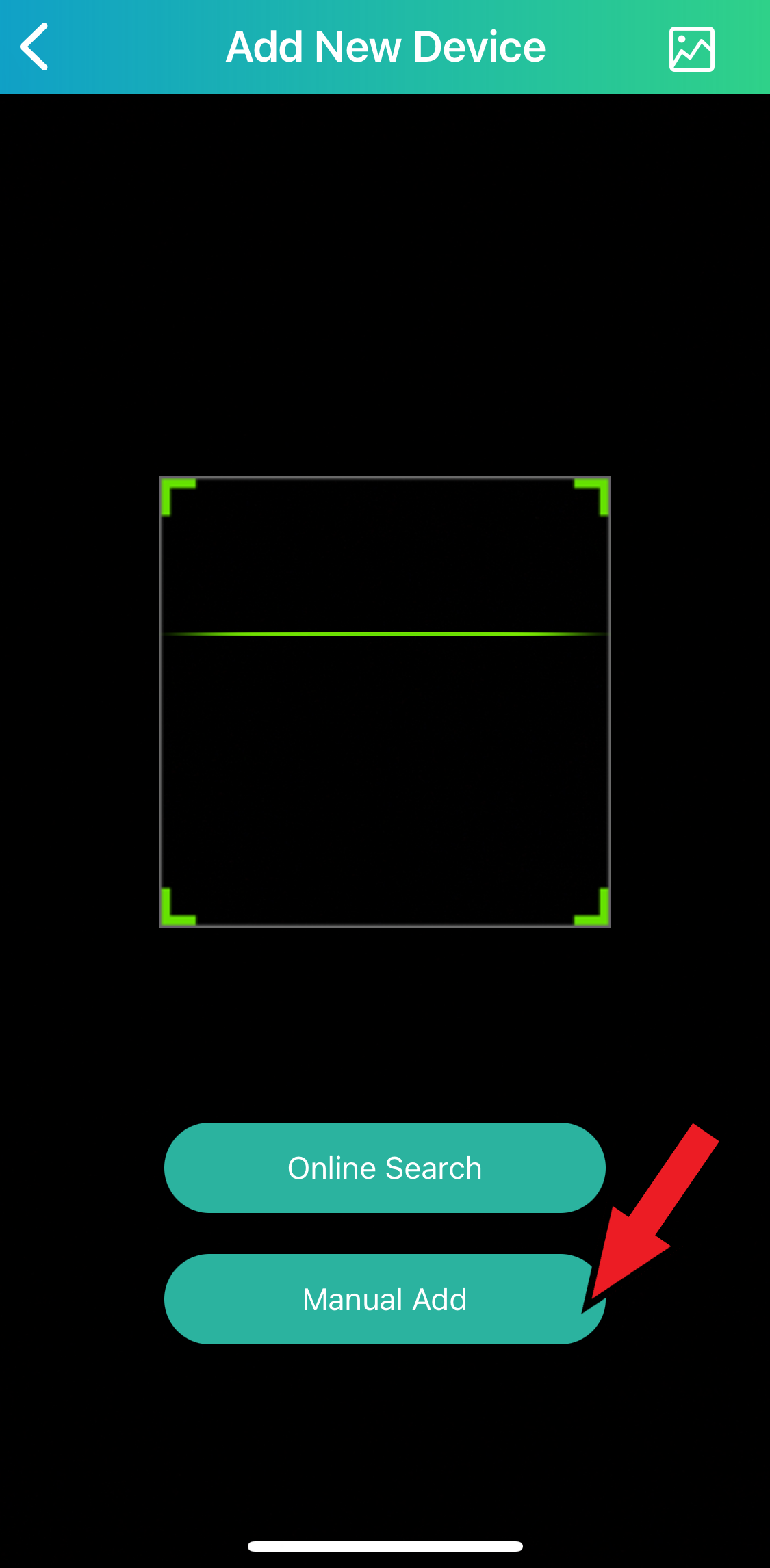
- IP Address/ID – Enter Code
- Port – 80
- User Name – It is cAsE SenSiTivE, Type or paste exactly as sent
- Password – Also cAsE SenSiTivE, Type or paste exactly as sent
- Click Save
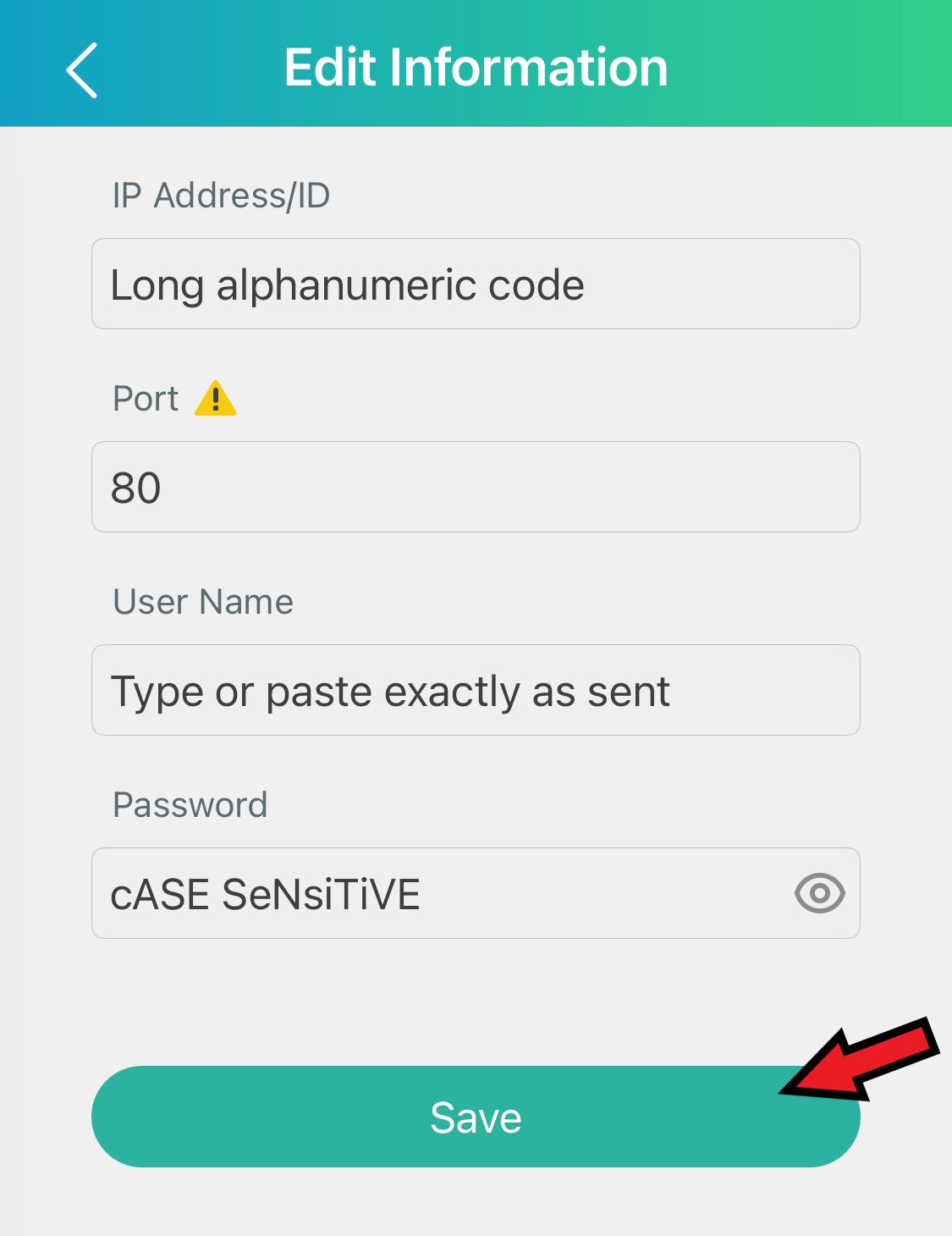
- After Clicking Save.. Click Back to return to main screen and you should see that your NVR is connected. Click on the name of your NVR and cameras should begin to appear. Double tap on your camera and swipe to view more
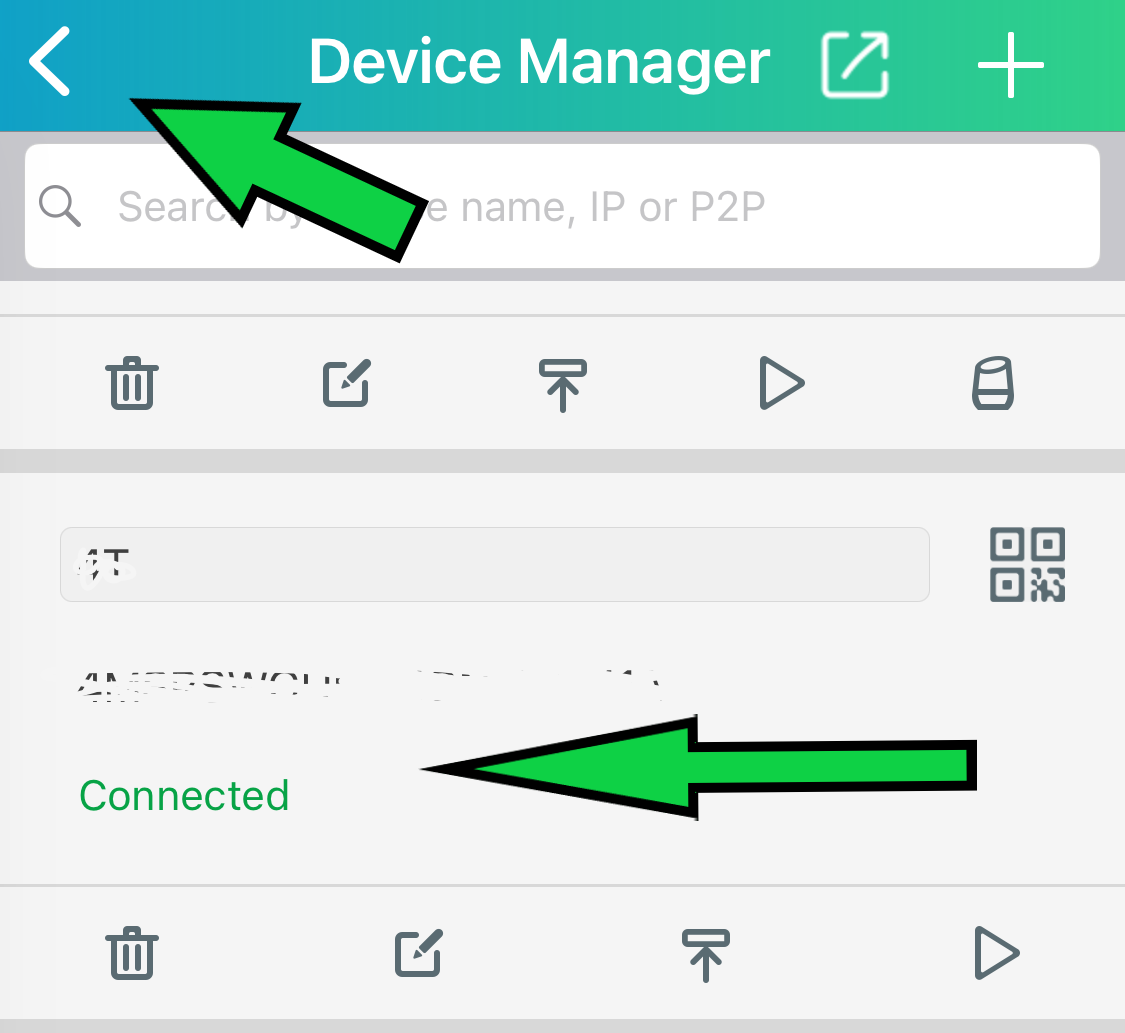
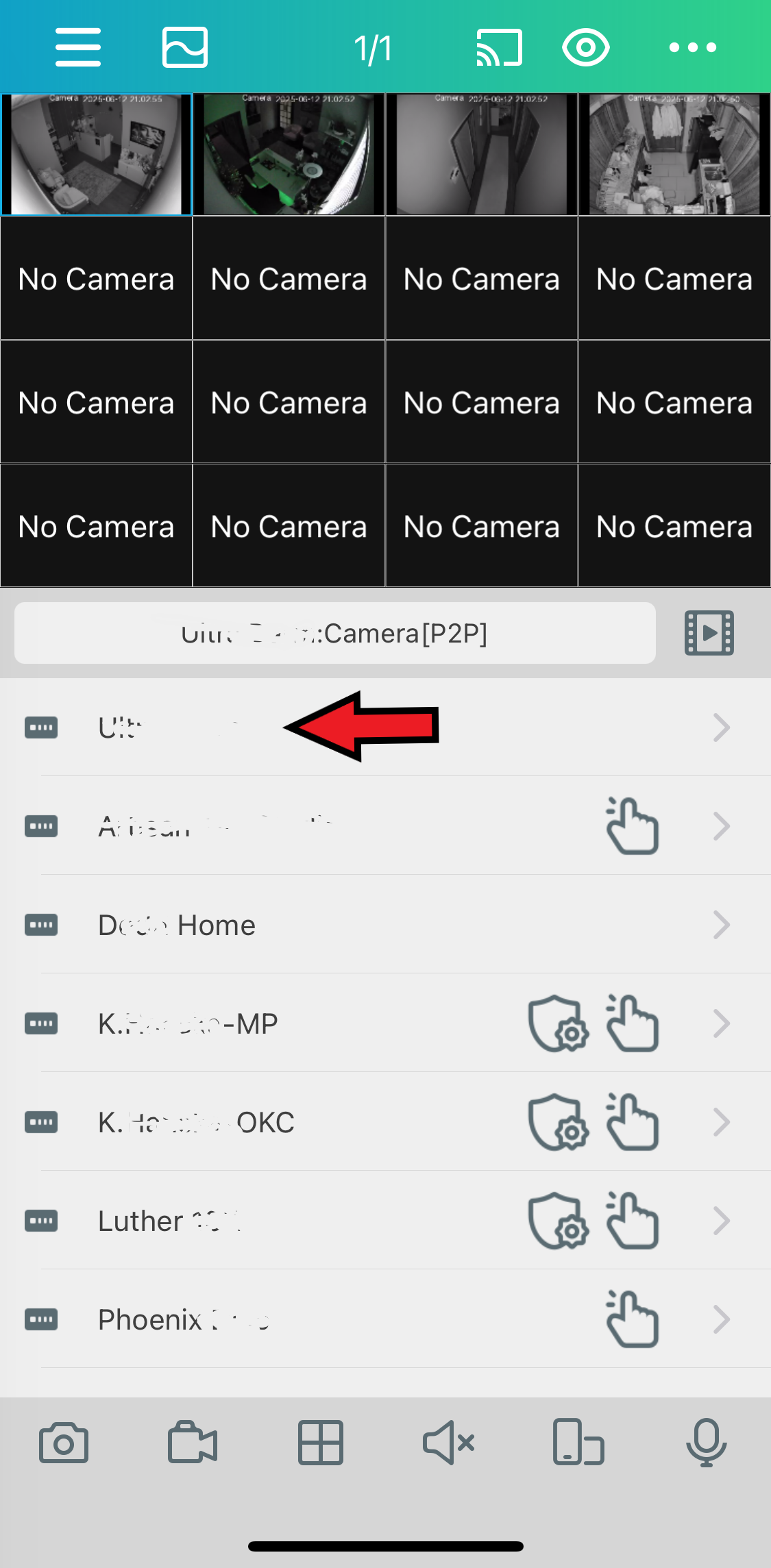
- Clicking the photo button on the top right of the camera feed will bring up the picture quality menu. HD is the best setting but will use more data and cause lagging if the internet is not great.
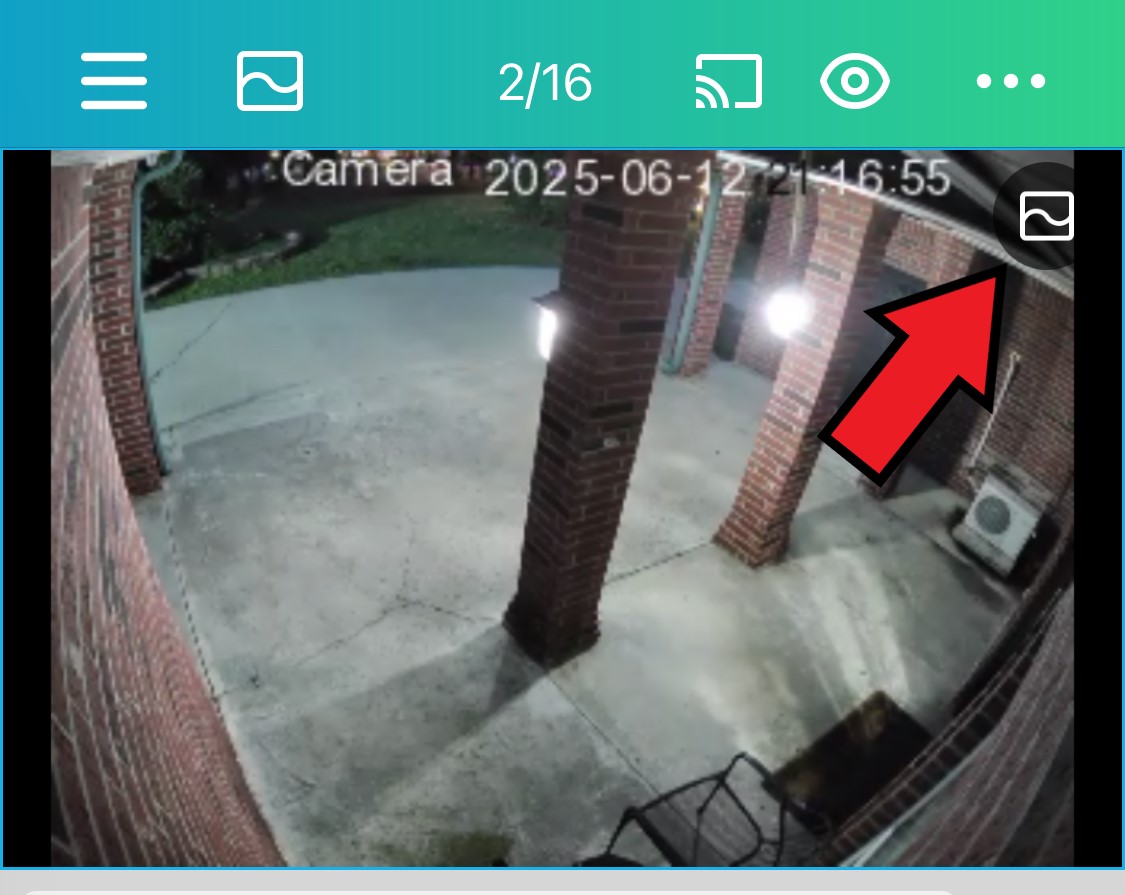
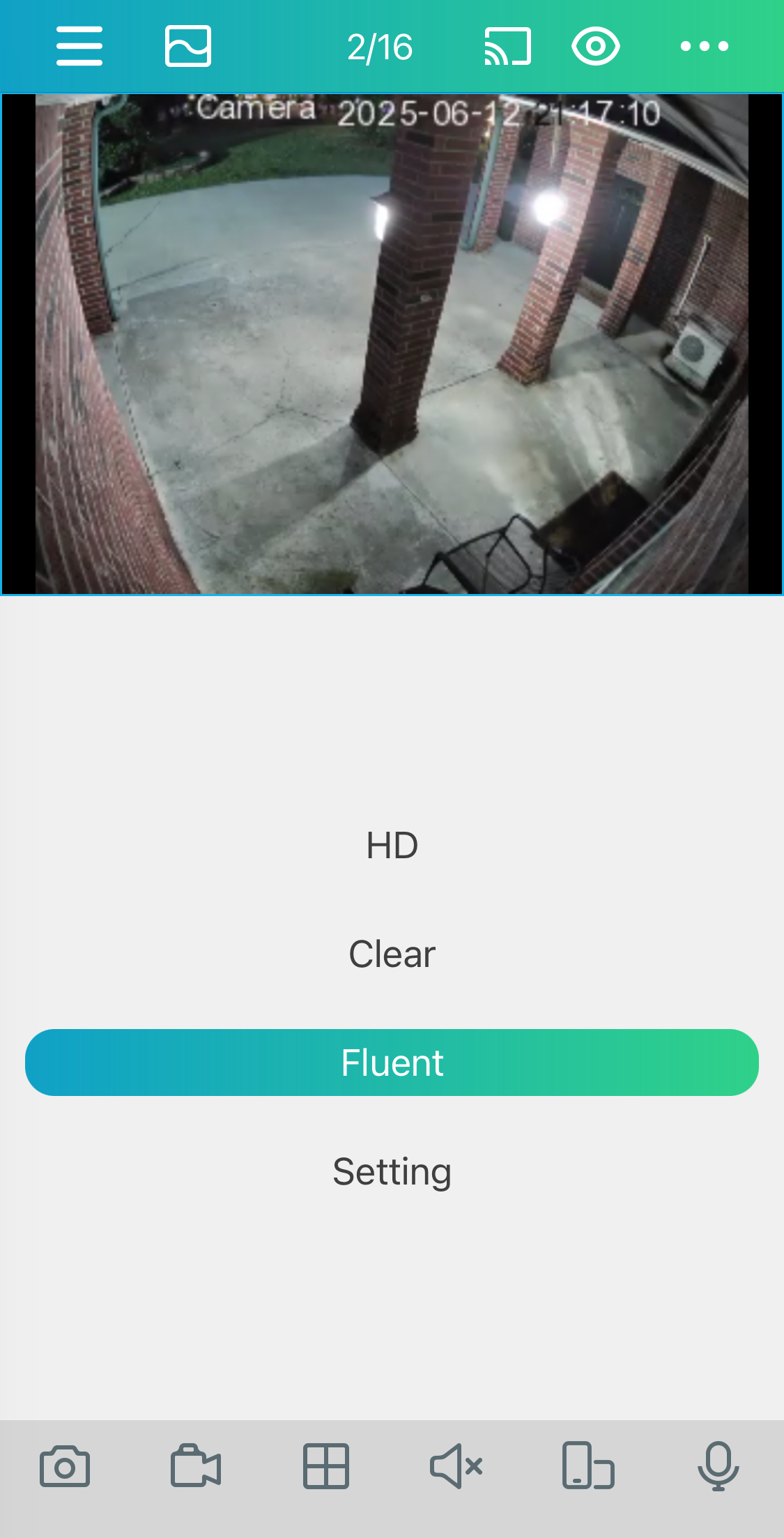
- For Playback… Click the playback button on the middle right of the screen. You can select the date and use the slider to find the time. You will see Yellow lines when the camera detects motion such as people.