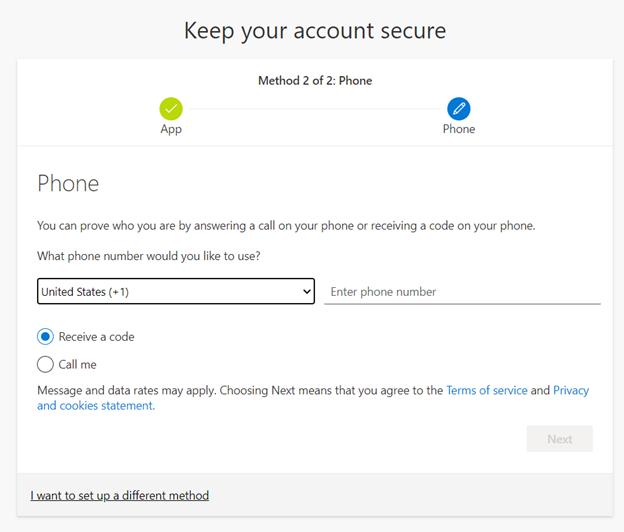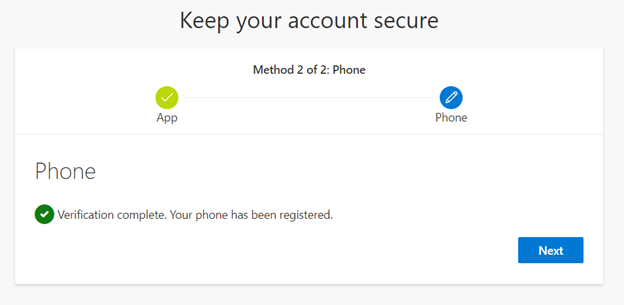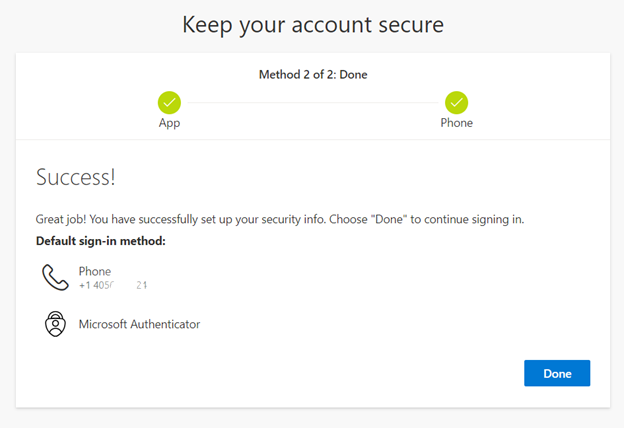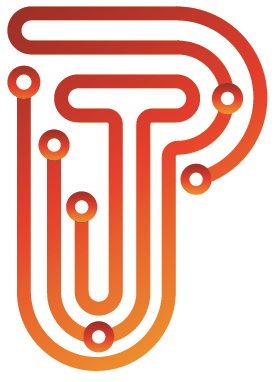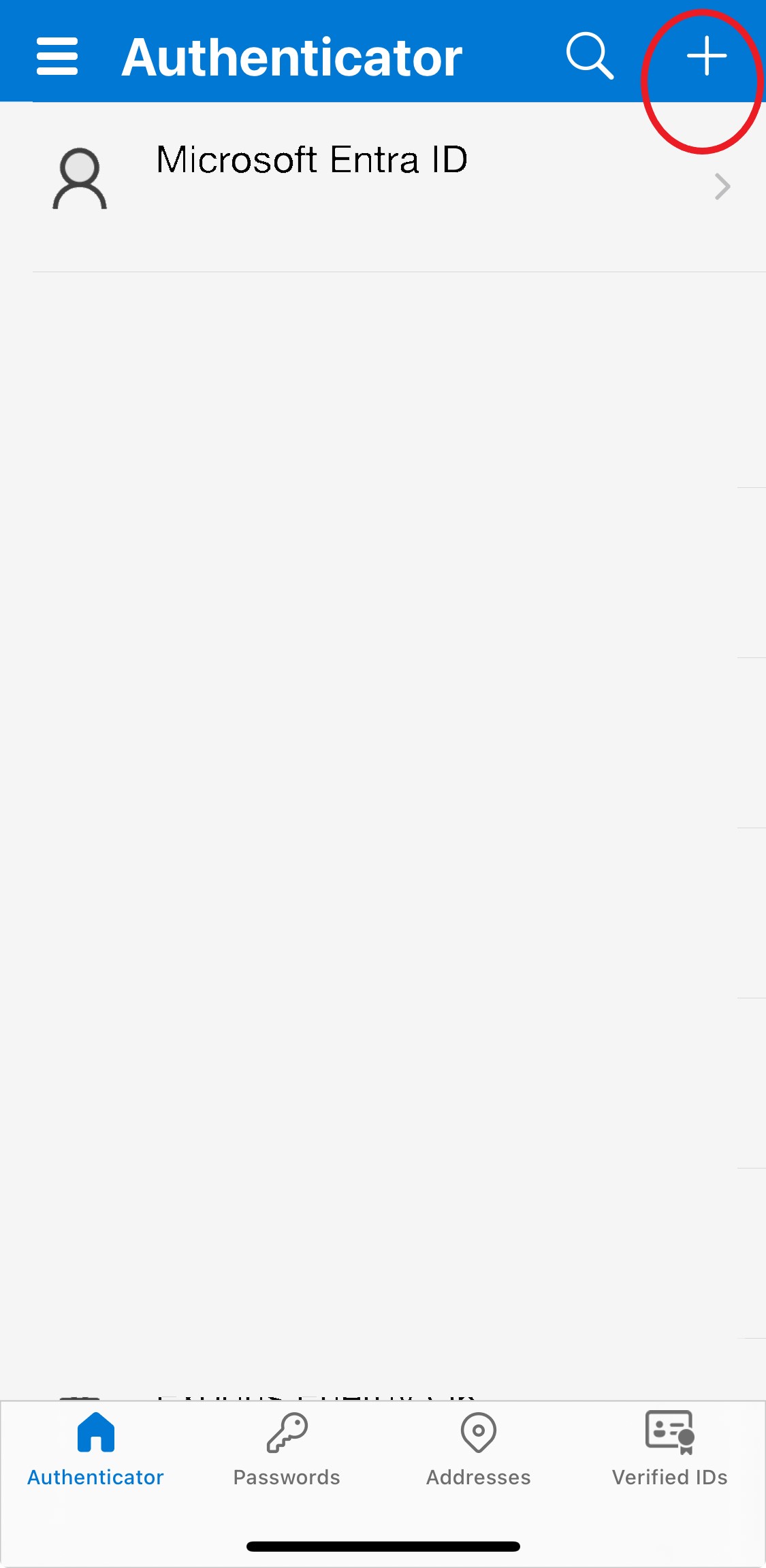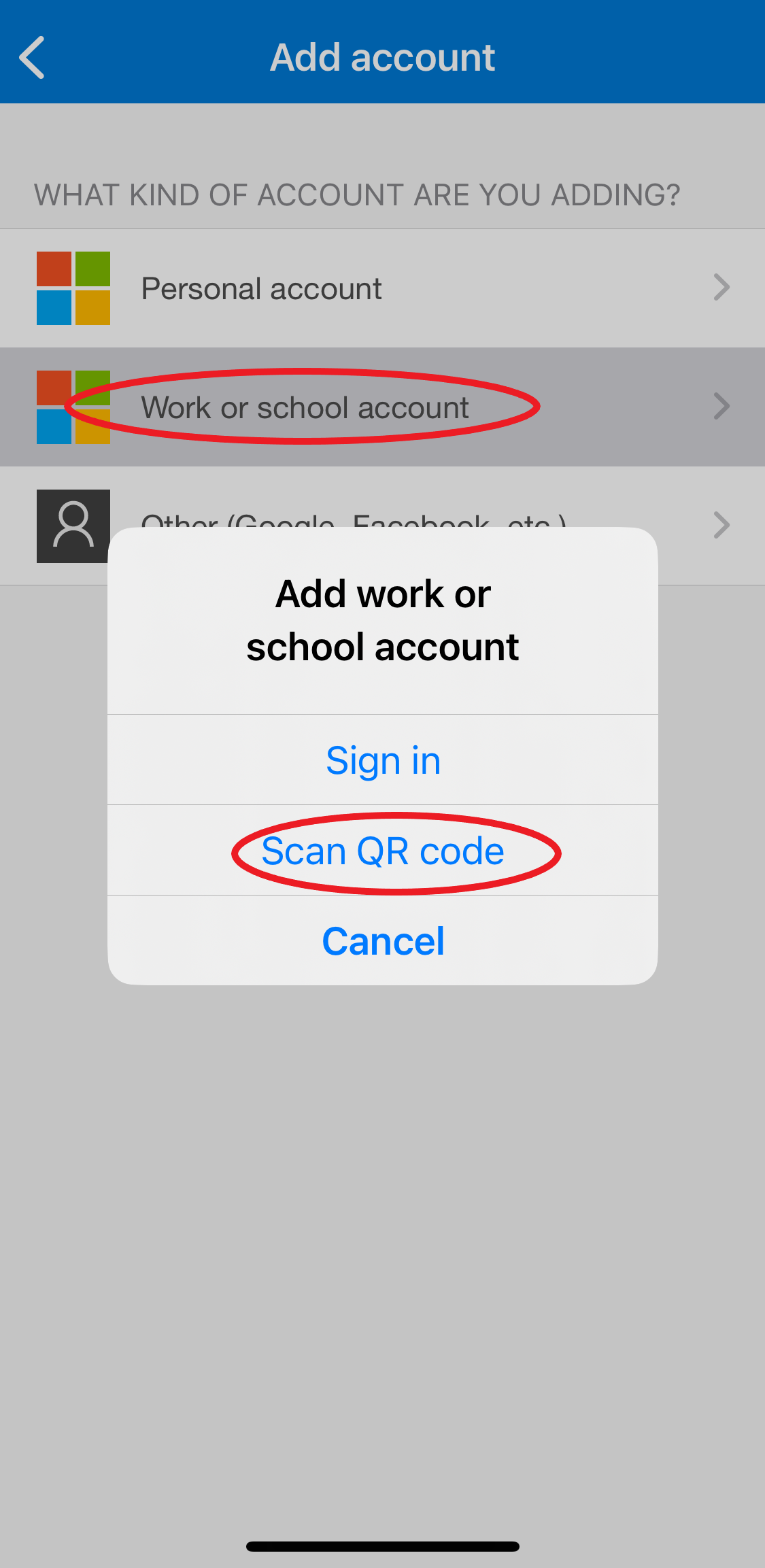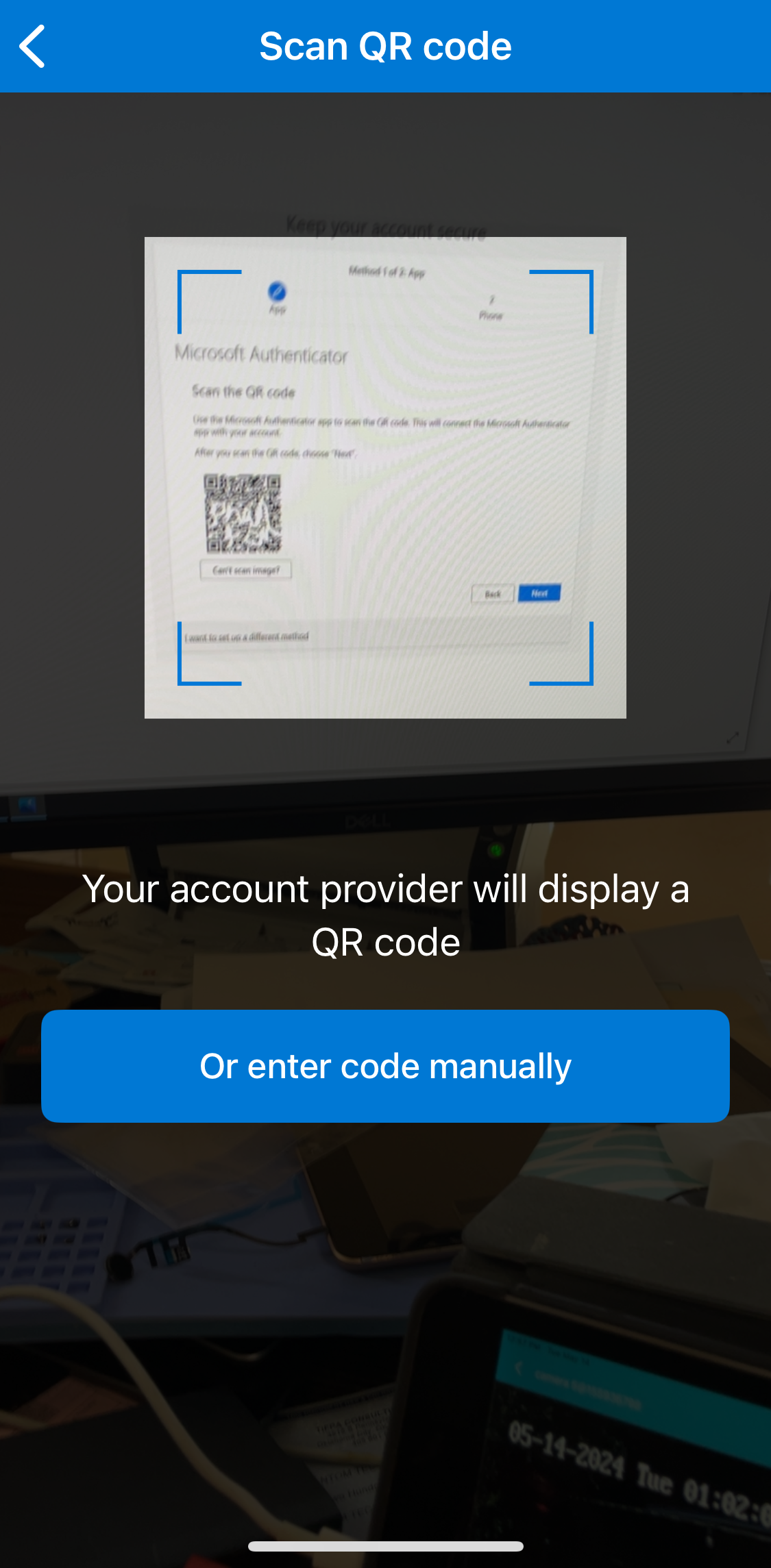Multi Factor Authentication has become an important part in securing the IT landscape. Passwords are like your house keys, sometimes the same key can be used to open your front door and your back door. Multi Factor Authentication is that personal doorman that will validate that its you before letting you in. A stranger can get your house keys, but the doorman will only let them in if you have that second layer like your phone.
Microsoft Authenticator is an app used to validate that it is truly you trying to get into your email, OneDrive, etc. Please go to the Apple App Store to download Microsoft Authenticator on your iPhone or the Google Play Store to download Microsoft Authenticator if using Android
- Download and Install App
- Click Next on your computer to Continue
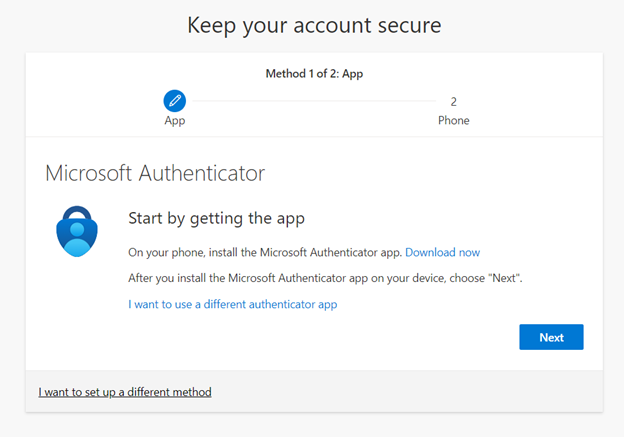
- On the phone, click the PLUS icon to get to the Work or School Account.
- Click Add Work or School and then Scan QR Code
- Next Scan QR Code that is on your Computer Screen with your Phone
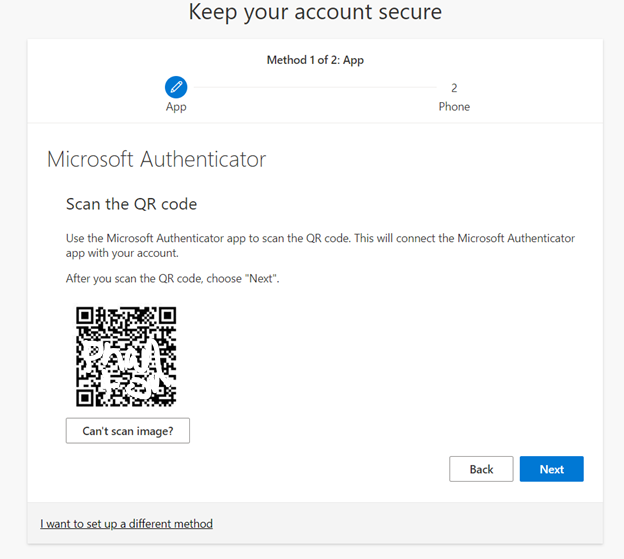
- Verify that it is correct by entering the Code on your computer screen onto the Microsoft Authenticator App on your phone.
- Now your Authenticator is setup. Next setup texting.
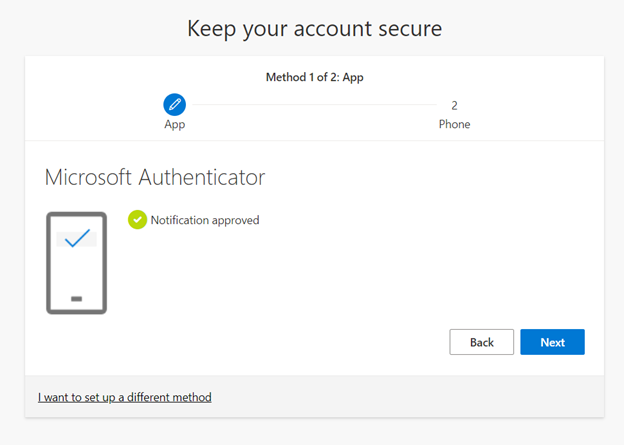
- Now your Authenticator is setup. Next setup texting.
Next step is to setup texting in case you replace your phone
Enter your phone number to receive a code via text message. Enter code onto your computer.